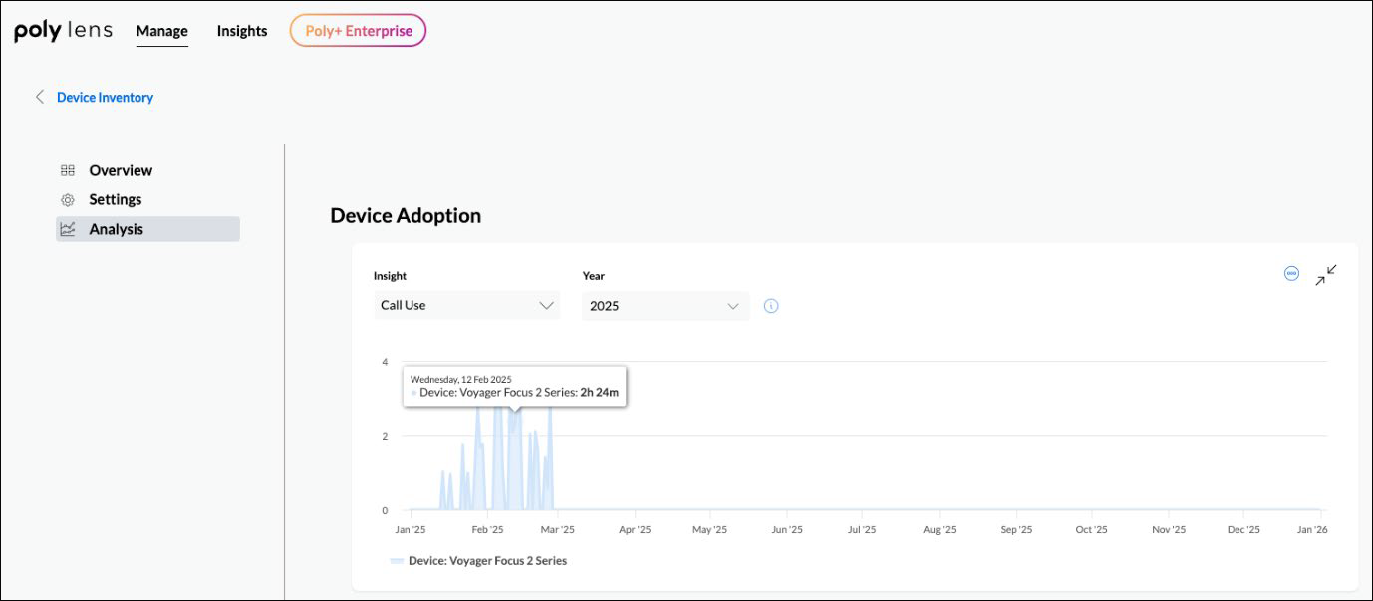Poly Lens Quick Start Guide - Personal Devices with Studio Desktop
For Personal Devices including headsets, webcams and speakerphones.
Introduction
Welcome to Poly Lens, a device management platform that simplifies the deployment, maintenance, and monitoring of your Poly devices while also enabling you to measure the performance of your Poly device portfolio.
This step-by-step quick start guide will help you get going with Poly Lens for your fleet of Poly’s personal devices (USB & Bluetooth®).
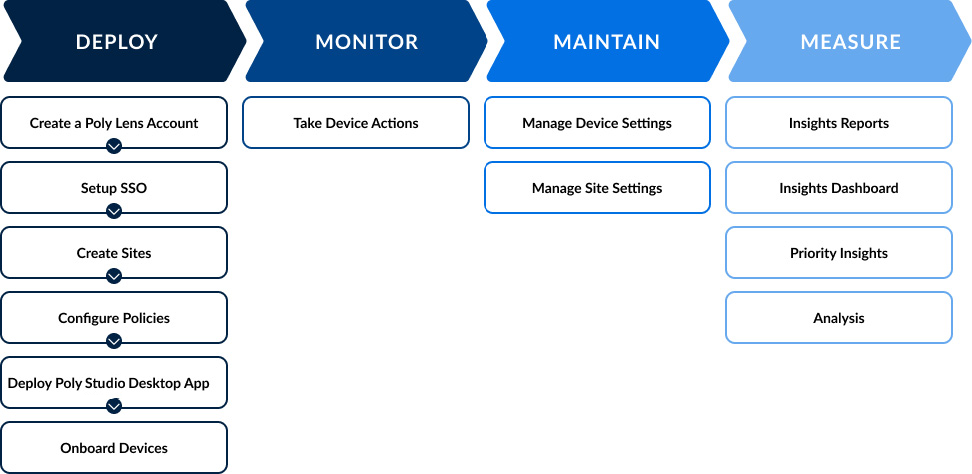
Deploy your Devices
Create a Poly Lens Account
To create your Poly Lens Account, see https://lens.poly.com/. You can sign up using your existing Microsoft, Google, or Apple account, or create a new account with your email and password. After signing up, you'll receive a welcome email with instructions – just select Get Started. Enter a name for your account, select Continue, and voila, your Poly Lens Account is created! For more details, see Create an Account.
Set-Up SSO
Poly Lens cloud supports the following SSO providers:
- Microsoft
- Apple
- HP
Permissions Needed for Microsoft SSO
Microsoft Single Sign On (SSO) grants permission for Poly Lens to access various portions of an Office 365 tenant. To enable Microsoft Single Sign On (SSO) in Poly Lens, you need to grant the following permissions through your Office 365 tenant:
- Sign you in and read your profile: Allows the app to sign you in and read your profile and basic company information.
- Maintain access to data you have given it access to: Allows the app to update the data even when not in use, without additional permissions.
Note: Admin access is needed on Microsoft side to accept Poly Lens on behalf of the organization. For more details, see Permissions.
Ports & Protocols
Before you proceed, please ensure that the ports and protocols needed for the Poly Studio apps are enabled on your network. Details can be found at Ports and Protocols.
Configure Poly Lens Policies
Policies allow you to create and apply Device configurations across multiple layers. Each Policy type has a specific priority level, which affects how the device Inherits the configuration parameters (AKA Settings). Settings at a Policy layer of higher priority will take precedence over settings set at a lower priority. This means that Settings in an Account level Policy will get Overridden if the same Settings are applied at the Device Group, Site, or Individual Device Policy levels.
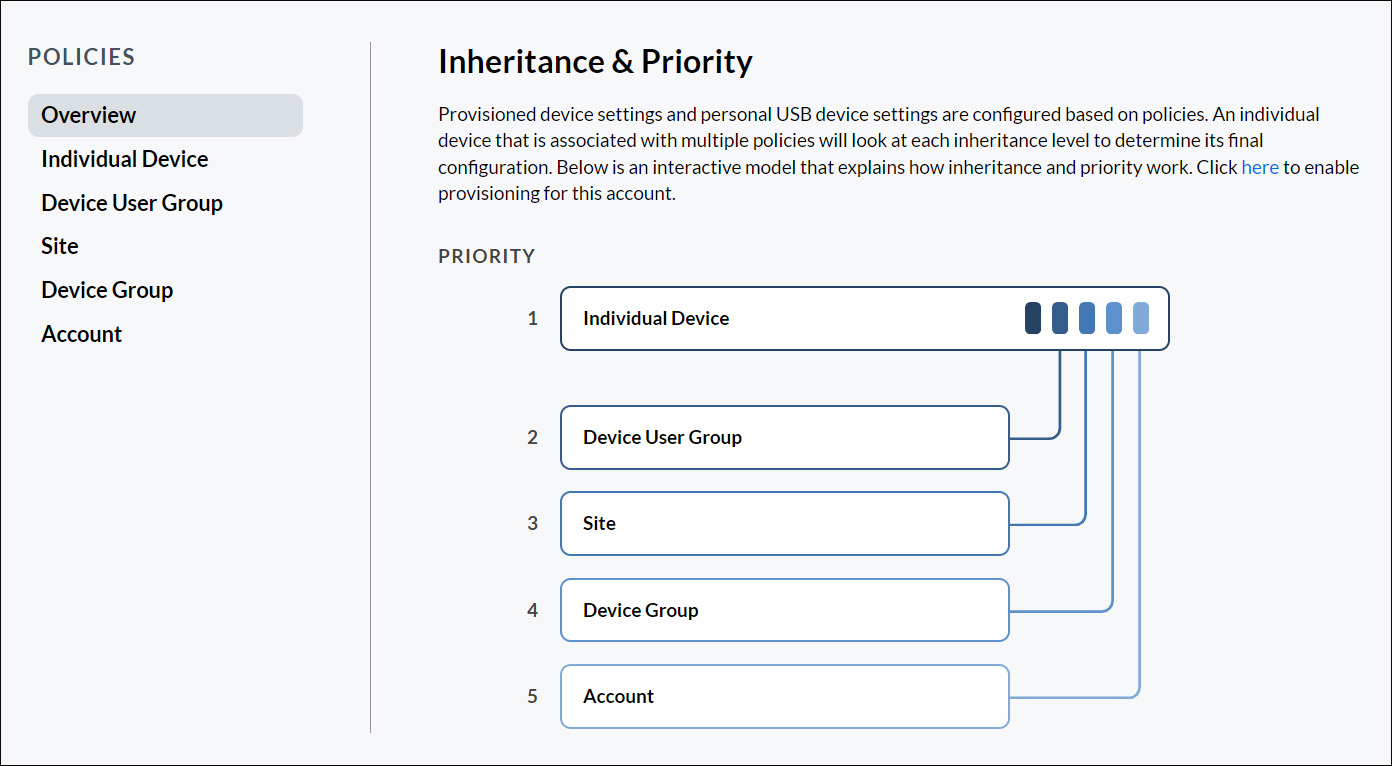
Pro Tip: We recommend that you set up certain preliminary Policies before onboarding your devices so that your devices are aligned with your specific usage preferences as soon as they connect to Poly Lens cloud. If, however, you choose not to set Policies at this point, Poly Lens will assign default values to certain parameters such as Software Update, etc.
Policies at the following levels (listed in the order of the highest priority first) are the most relevant for managing Poly’s personal devices such as Voyager Focus 2, Poly Studio V12, and others.
Setting Policies for Individual Devices
Individual Device Settings are configurations that apply to a single Device. Device-level Settings will override those in other Policy layers. For instance, if there is a software version policy at the Account level, but you want to test a different version on a specific Device, the version specified at Device Policy level will take priority. We recommend you use this only for a small subset of configuration settings (such as Device Name) that are unique to a Device. Individual device policies can be applied after devices are onboarded to Poly Lens.
You can set individual Device Policies after Onboarding your device(s).
For more information, see Policy by Individual Device.
Setting Policies for Device User Groups
The Device Users feature allows you to connect and group device users and their associated Personal USB Devices. Poly Lens allows you to set Policies for Device User Groups so you can optimize device experience for end-users in an organization. You can create device User Groups for your specific business requirements. Here are a few examples you might need to implement policies based on Device User Groups:
- Device users with Bluetooth headsets
- Users with wired headsets working in contact center agent roles
Device User Group policies can be applied after Device Users are created in Poly Lens. For more information, see Policy by Device User Group.
Setting Policies for Your Poly Lens Sites
Site Policy enables you to apply configurations to all Devices in a Site. Settings such as software version, online (LED) call indicator, etc., are commonly set in the Site Policy. For more information, see Policy by Site.
Setting Policies for Your Poly Lens Account
Account Policy enables you to apply configurations to all Devices connected to your Poly Lens Account. Settings such as software version, delay software update, etc., are commonly set in this Policy layer as the default configuration for x devices.
For more information, see Policy by Account
A Note about Device Model and Device Families
Other classifications available within the configuration Policy levels:
- Device Family Policies: Only apply to provisioned devices
- Device Models: Applies configuration to a specific Device Model
Onboard Your Devices using the HP Poly Studio Desktop App
To onboard Poly’s supported personal devices (USB & Bluetooth®) to Poly Lens cloud via the HP Poly Studio Desktop app, you will need to install the app on the users' computers and make sure they log into their Poly Lens Account through the app.
Before you begin onboarding, let us first help you get familiar with the HP Poly Studio Desktop app.
The HP Poly Studio Desktop App
The HP Poly Studio Desktop app is a device personalization and management app, available for Windows and Mac. It serves two purposes:
- Enabling end-users to personalize their devices and use Call Control features on Poly headsets for supported softphones.
- Enabling IT Admins to manage the device portfolio in their organization by establishing two-way communication between Poly Devices (connected to the host PCs & Mac devices) and Poly Lens cloud. Examples of how the HP Poly Studio Desktop app enables device portfolio management:
- It sends device telemetry data (connected status, firmware version, call usage, etc.) to Poly Lens cloud for analytics.
- It implements Lens Policies received from Poly Lens cloud on the Poly Devices connected to the end-user machine.
To see the list of all Devices supported by the HP Poly Studio Desktop app, see HP Poly Studio Desktop.
Important Notes:
- You may not see your Policy changes applied all at once to devices onboarded via the HP Poly Studio Desktop app. This is because when connected to a Poly Lens cloud Account, HP Poly Studio Desktop will check with the cloud on a Rolling 4-hour Interval (starting from the Device boot) for updates to the Policy applied by the administrator against the app and the associated Devices that are connected. This includes Device Settings, Device Software, as well as looking for updates to the HP Poly Studio Desktop app across all Policy levels.
- End-users of Poly Personal Devices are designated as Device Users in Poly Lens cloud. Device Users may or may not have access to all the settings available on a Device. This is determined by IT Admin via Lens Policies on Poly Lens cloud.
Options to Deploy the HP Poly Studio Desktop & Onboard End-Users
There are multiple ways in which IT Admins can deploy the HP Poly Studio Desktop app on end-user machines and create Device User accounts in Poly Lens Cloud for end-users:
- Loginless Method (Recommended): Allows IT Admins to silently install the HP Poly Studio Desktop app in bulk on end-user machines and implement automatic login of end-users into the HP Poly Studio Desktop app as soon as they login to their computer. In this method, there’s no need to create Device Users upfront. This approach is ideal from the end-user's perspective, as it requires no action on their part to onboard their personal devices to the Poly Lens cloud.
- Directory Integration & Automated Software Distribution: In this method, you can import end-users as Device Users into Poly Lens cloud by integrating it with the Identity & Access Management tool used in your organization. When using your preferred software distribution tool such as Microsoft’s Endpoint Configuration Manager, you can install HP Poly Studio Desktop on end-user machines in bulk.
- Email Invite: You can invite end-users to install the HP Poly Studio Desktop app on their machines and login to their Poly Lens Account using SSO or by creating their Account based on their email.
Loginless Experience (Recommended for Large Deployments)
With the Loginless feature, the HP Poly Studio Desktop App opens in a minimized mode (no login or EULA approval) and opens directly to the Home page. The Account that the Client Token was created in, will be the Account the user will be associated with. Please note that in this case, the user doesn’t have the option to sign-out of HP Poly Studio Desktop app. The Loginless experience is based on Integration Client Tokens. Client Tokens are unique identifiers of your organization’s tenant and are created in Poly Lens Cloud portal. A tenant can have multiple client tokens. The client token can be specified as a parameter in the MSI installer for the HP Poly Studio Desktop App installation. The parameter is then stored in Windows Registry. The HP Poly Studio Desktop app uses this token on startup to login the user to the correct Account.
Pro-Tip: By default, HP Poly Studio Desktop with Loginless does not prompt end-users to accept the Poly End User License Agreement (EULA). You however have the choice to change this by specifying an additional parameter in the MSI installer.
For more information on Client Tokens, see Loginless - Client Tokens.
For more information on Loginless deployment, see Personal USB Device - Loginless.
Directory Integration & Automated Software Distribution
Creating End-Users in Poly Lens Cloud in Bulk, through Directory Integration
To automate end-user account creation in Poly Lens cloud, you can start by integrating Poly Lens cloud with your organization’s Identity & Access Management (IAM) solution using the Integrations feature. As an example, see steps for integrating Poly Lens cloud with at Microsoft Entra ID. Please note that global admin rights in Microsoft Entra ID are required for this integration.
Once integrated, you can import end-users in bulk from your IAM solution into Poly Lens cloud and assign them a Device User role. For steps to import Users with Microsoft Entra ID, see Device User Groups.
Pro-Tip: This kind of directory integration makes the most streamlined HP Poly Studio Desktop app onboarding experience by automatically associating the Device Users to the correct Account in Poly Lens cloud, regardless of how they obtained their HP Poly Studio Desktop app.
Installing HP Poly Studio Desktop App in Bulk, on End-User Machines
HP Poly Studio Desktop app is distributed as a common .MSI installer file type. Therefore, it is easy to distribute using third-party deployment tools such as Microsoft Endpoint Configuration Manager (MECM) and Microsoft Intune. Poly Supports several standard MSI switches to control the behavior of the HP Poly Studio Desktop Installer.
For details on supported MSI switches and an example of deployment using MECM, see Personal USB Device.
Note: While Poly provides support for customers using HP Poly Studio Desktop, Poly does not support third-party software distribution tools. The information on deployment using MECM is offered as general guidance only.
Invite Device Users via Email (Useful for Small Deployments)
If you have very few Device Users, you have the option to create those Users manually and invite them via email to download and install the HP Poly Studio Desktop app from inside Poly Lens cloud. This email invite contains the link to download the HP Poly Studio Desktop app. Once installed, you can sign up via SSO or with your corporate email account, and you will be associated with your organization’s Poly Lens cloud Account. For more information, see App Deployment.
Note: Email invites can also be accepted on Android/Apple mobile devices, using the Poly Studio Mobile app. This process enables onboarding Poly’s Personal Bluetooth Devices, connected to end-users’ mobile devices to Poly Lens cloud.
Monitor your Device Portfolio
Poly Lens has multiple time-saving features to streamline portfolio monitoring:
Device Actions
The Device Actions page allows you to quickly find Devices or Sites that may require attention, for example, when a software update is available. Here is the information that can be filtered, and Devices/Sites found quickly to resolve the issue.
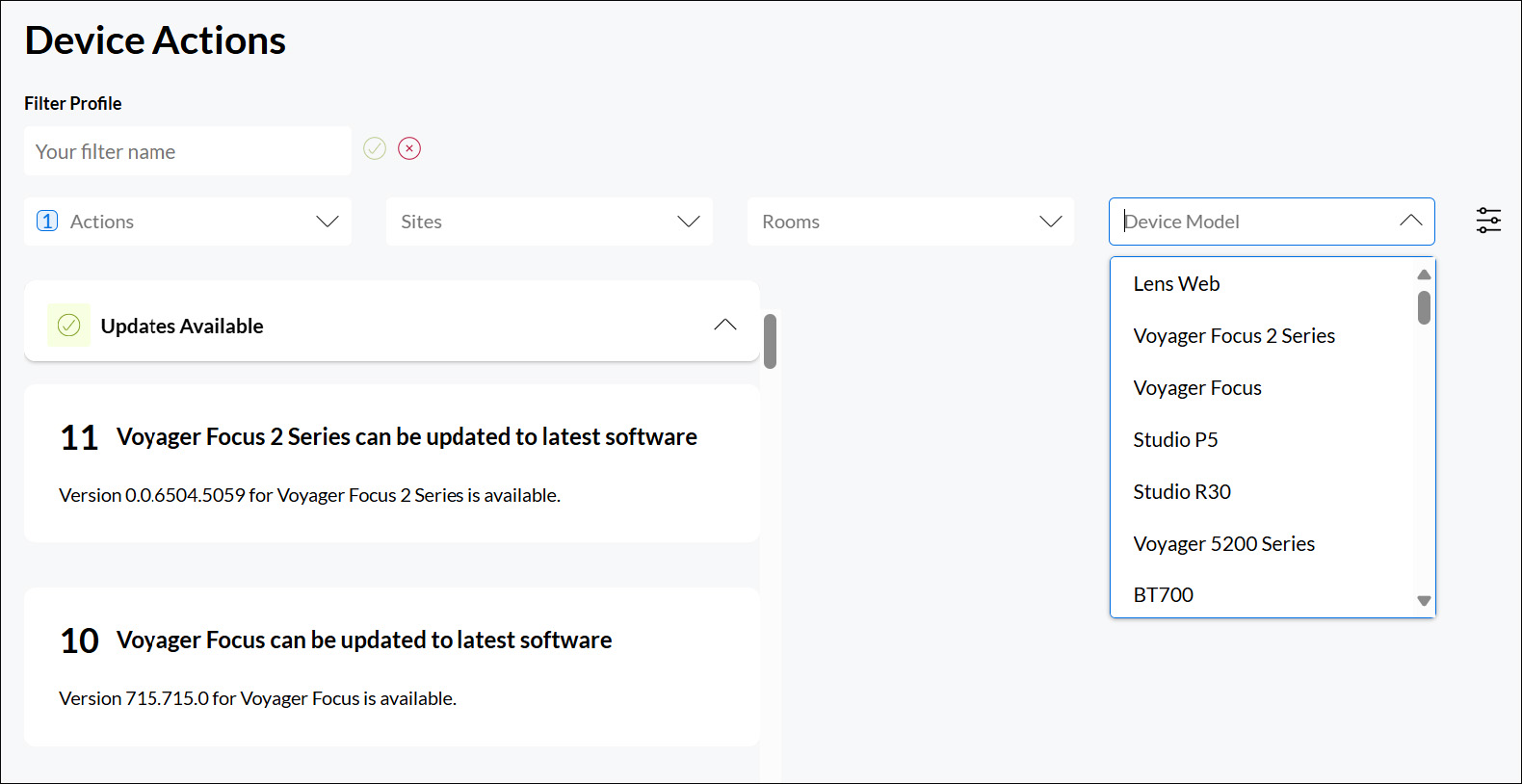
Maintain your Device Portfolio
You can undertake maintenance of your Device portfolio at the Device or Account level.
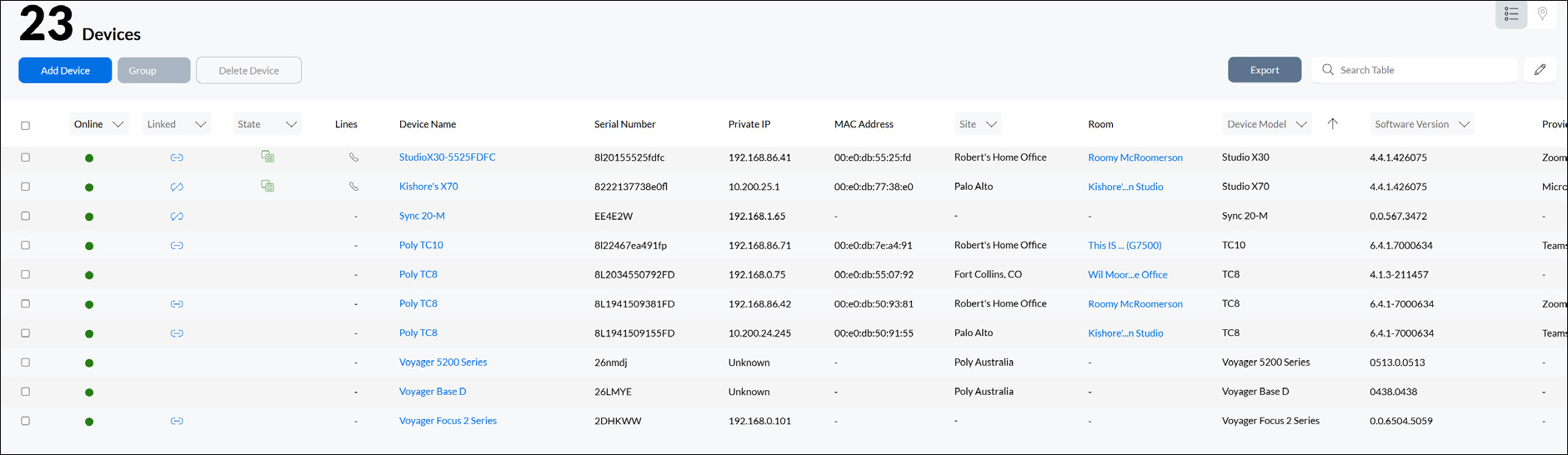
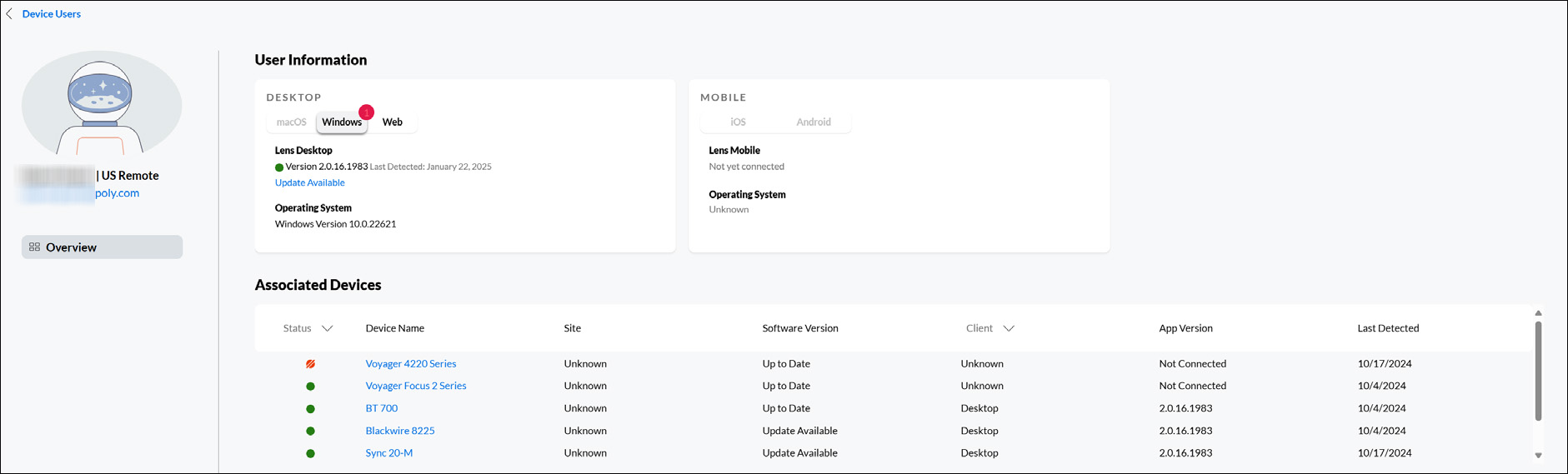
Device Settings
At this page, you can configure the audio/video settings of an individual Device.
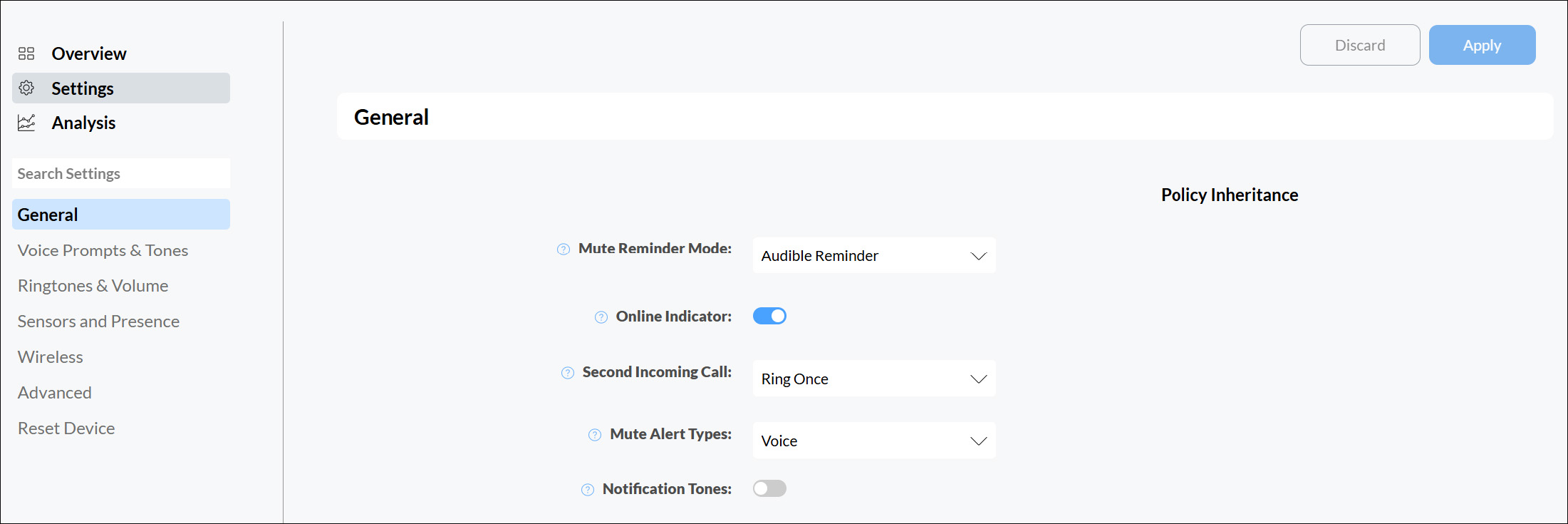
Site Settings
At this page, you can configure the audio/video settings of an individual Device.
Measure the Performance of your Device Portfolio
With the above steps done, you are now ready to measure the performance of your device portfolio. Poly Lens has state-of-the-art analytics built right into it to help you do just that.
Insights
Poly Lens Insights provide you with actionable Insights into how your Device portfolio is performing and how it is being utilized.
Reports
Reports are predefined, specific data sets. There are three types of Reports available:
- Call Details: Provides details of Call made using the Devices.
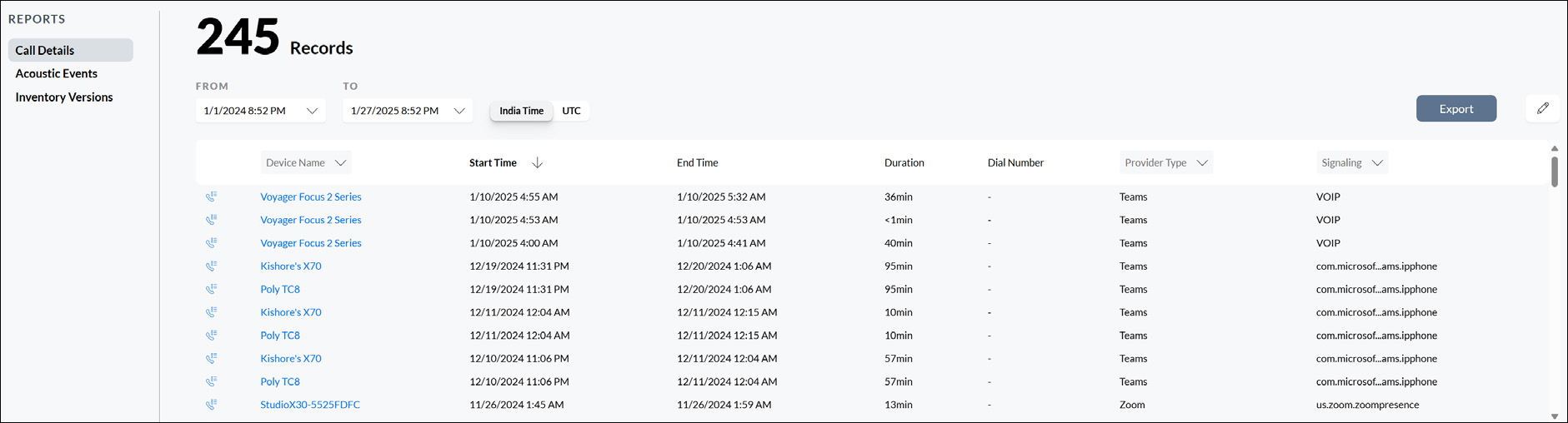
- Acoustic Events: Provides details of Acoustic Events during conversations using supported Poly products. It includes data on initial and mitigated dB levels, noise reduction, event duration, and call times.
Note: Acoustic Event insights are available only for headsets that support Acoustic Event reporting. - Inventory Versions: Provides details of firmware/software versions across Device Inventory.
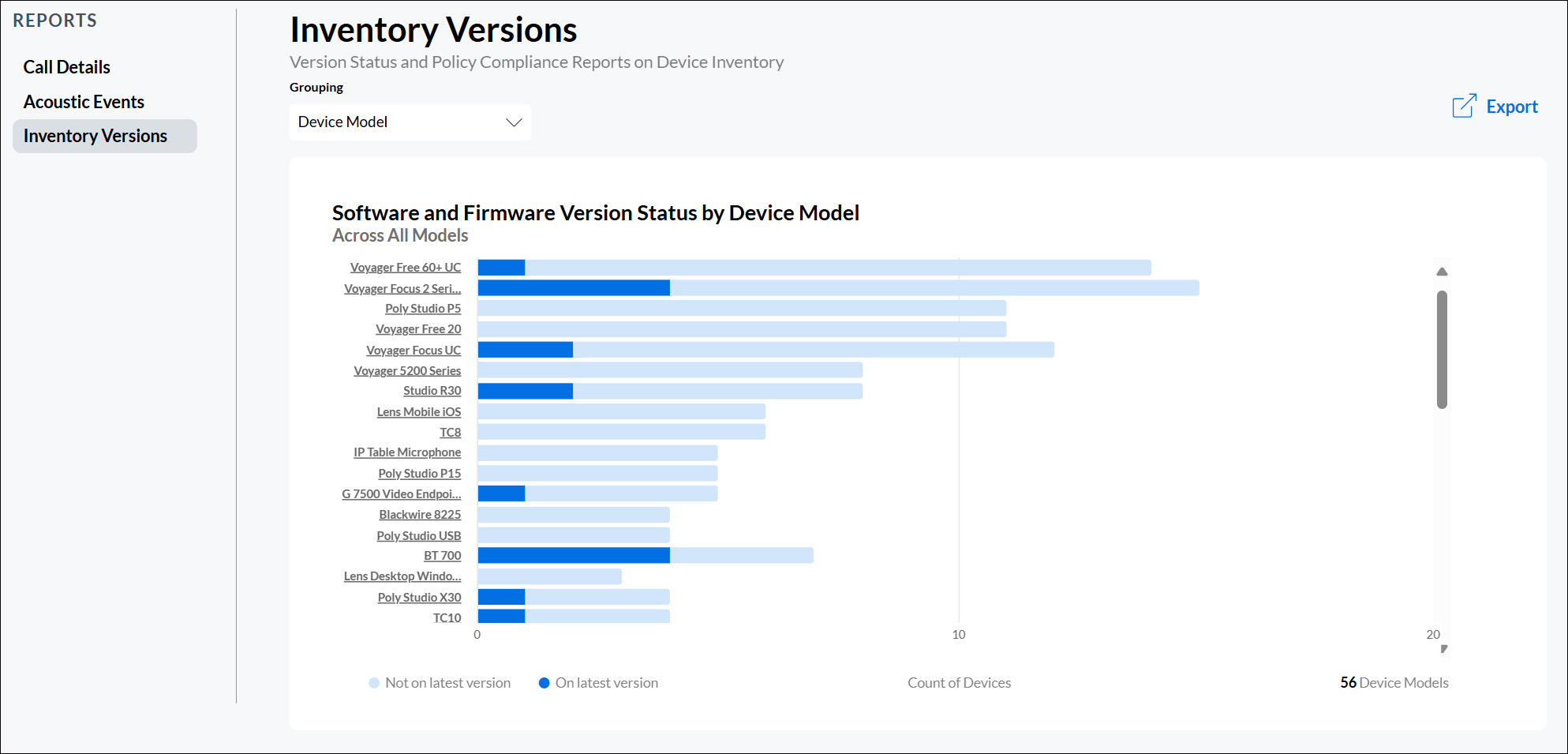
Dashboard
The The Poly Lens cloud Insights Dashboard provides a snapshot of your entire Inventory with a focus on Device Usage.
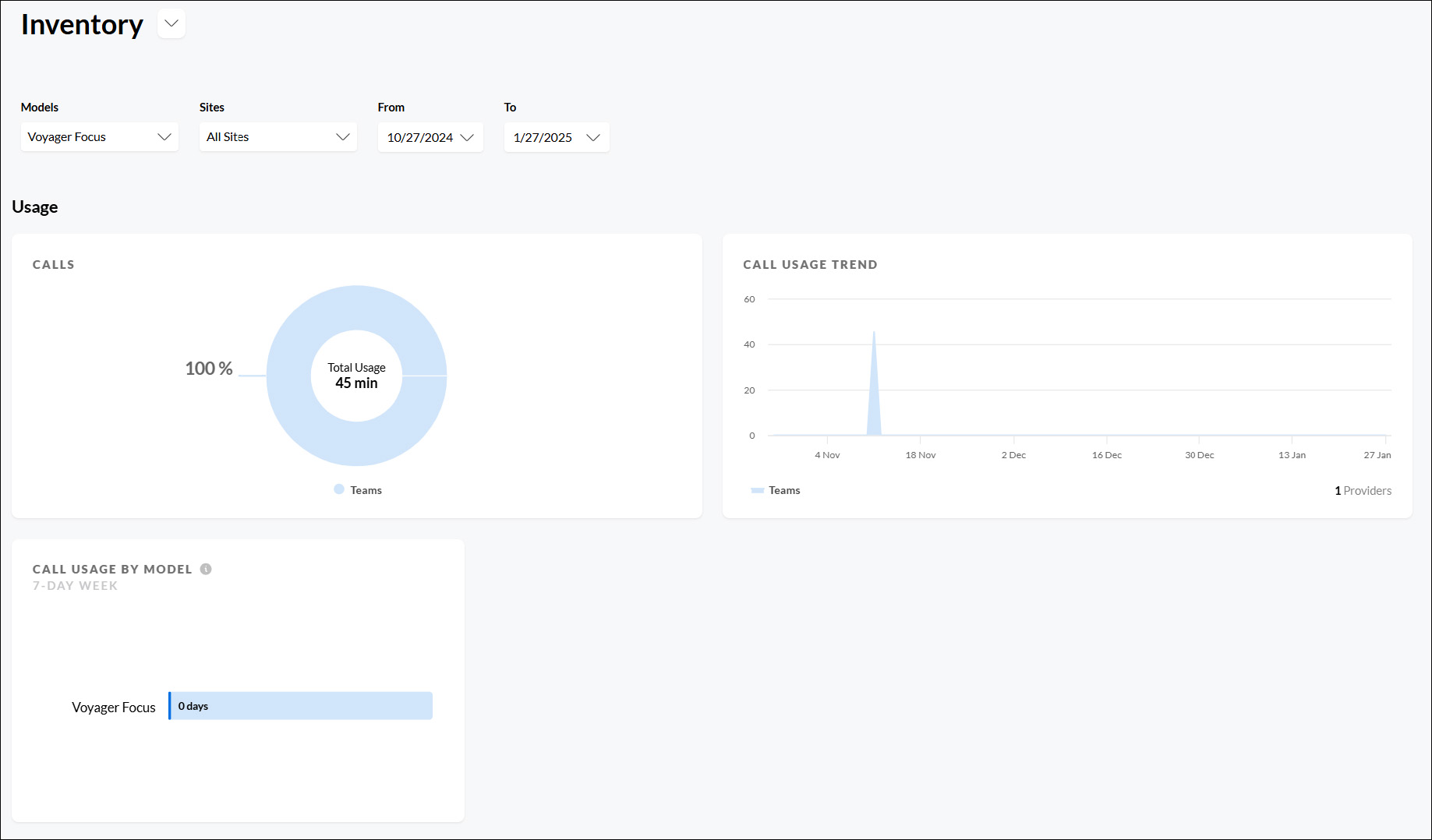
Analysis
Analysis is a group of health and utilization metrics available on the Analysis tab of any Device, Site or Room that you are managing. You can also create custom charts here.
Note: Analysis for Rooms is a premium feature.